Related Keywords
DVD to iPod Touch DVD and video to iPod transfer DVDs to iPod Nano DVD shrink iPod Touch DVD iPod Nano put DVDs on iPod NanoTransfer Video to iPod converting DVD video to iPod upload videos to iPod video convert video ts files iPod convert video to iPod Convert Video to iPod Nano converter video iPod Nano 4G
Full Guide: How to convert any DVD and videos to iPod Touch/Classic/Nano
Many people now have iPods. But they often get difficulties in conversions such as: rip DVD to iPod Touch/Classic/Nano, Convert Video to iPod Touch/Classic/Nano, Convert Protected Videos/Music to iPod Touch/Classic/ Nano. In order to solve these problems I introduce three converting tools: Cucusoft DVD to iPod Converter, Cucusoft iPod Movie/Video Converter, Daniusoft Digital Media Converter. What you need are an iPod Touch/Classic/Nano and the converting tools above. You can download the softwares from following websites.
1: Cucusoft iPod Video Converter Suite (including Cucusoft DVD to iPod Converter and Cucusoft iPod Movie/Video Converter)
2: Daniusoft Digital Media Converter
3: Apple iTunes
There are four parts in this guide. I hope it will be helpful for you.
Part 1: How to Convert DVD to iPod Touch/Classic/Nano
Part 2: How to Convert Video to iPod Touch/Classic/Nano
Part 3: How to Convert Protected Videos/Music to iPod Touch/Classic/Nano
4.
Part 4: Add the ready videos/music to your iPod Touch/Classic/ Nano
Part 1: How to Convert DVD to iPod Touch/Classic/Nano
Step 0:Install and run Cucusoft DVD to iPod Converter.
Step 1: Place the DVD into your DVD drive.
Step 2:Click the "open DVD" button to load DVD.

Step 3:Select "Direct mode" or "Batch Mode"
"Direct Mode" means that you can directly click the DVD Menu to select the DVD movie you want to rip.
This mode is very easy for ripping a movie DVD's.

"Batch Mode" means that you can select the DVD titles/chapters and audio track they want to rip via checkbox list. This mode is very easy for batch ripping Music DVD's, MTV DVD's and Episodic DVD's.

Notes:
In "Batch Mode", you not only can select the DVD titles/chapters and audio track, but also can adjust conversion time. So It is easy for you to convert any segment of DVD.
Step 4: Select output format from the "Profile" drop-down list.

Notes:
Click the "…" button at the right of the "profile" drop-down list to set the important parameters: Video Bitrate, Audio Bitrate, Frame Rate and Video Size. For a high image/sound quality you can increase the value of Video/Audio Bitirate and for a compressed file you can decrease the value.
Step 5:Click the "Convert "button to start the conversion.
You can have a cup of coffee or have a walk. In a quite short time it will finish.
Part 2. How to Convert videos to iPod Touch/Classic/Nano
This software supports almost all kinds of video formats including MP4, Tivo, Flv, MKV, DivX, XviD, MOV, dvr-ms, rm, rmvb, MPEG, WMV, AVI ... to playable video formats for iPod Touch/Classic/ Nano.
Step 0: Install and run Cucusoft iPod Movie/Video Converter.
Step 1: Click the "Open file" button to add the video files you want to convert.

Step 2:Select output format from the "Profile" drop-down list.
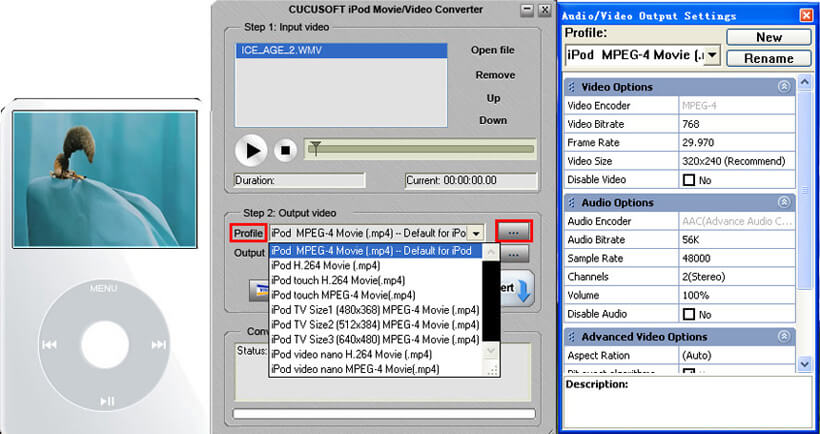
Notes:
Click the "…" button at the right of the "profile" drop-down list to set the important parameters: Video Bitrate, Audio Bitrate, Frame Rate and Video Size. For a high image/sound quality you can increase the value of Video/Audio Bitirate and for a compressed file you can decrease the value.
Step 3:Click the "Convert" button to start the conversion .
In a short while the conversion will be finished.
Part 3: How to Convert Protected Videos/Music to iPod Touch/Classic/ Nano
Step 1: Download and install the DRM Removal Software.
Step 2: Run the software and click "Add…" button to load your protected WMA, M4A, M4B, AAC, WMV, M4P, M4V or ASF files
Step 3: Choose output formats.
If you want to convert protected audio files, please select "Convert audio to" list;
If you want to convert protected video files, please select "Convert video to" list.

Step 4 :Start remove DRM and convert your DRM protected music and
videos by clicking "Start" button.
Part 4: Add the ready videos/music to your iPod Touch/Classic/ Nano
If you want to add video to iPod Touch/Classic/Nano with iTunes,
follow these steps:
1.Open iTunes and click "File" to add your videos to iTunes library.
2.Plug in your iPod to computer, then iTunes will detect your iPod as a device.
3.Select your iPod device on the left panel of iTunes, click "Movies" tab, check the videos you want to sync and click "Apply", done.

Now enjoy your high-resolutin video on your iPod Touch/Classic/Nano.
Have fun!
Best DVD Ripper

 DVD&Video Tools
DVD&Video Tools