How to Convert any DVD and Video on Mac OS X to portable devices
For Mac users:
This article is created exactly for you to show how to rip DVD and convert Video on Mac OS X, then you can enjoy your favorite DVDs and funny video on your portable devices, and if you have an iPod, worrying your files in iPod will lost caused by various reasons, this article also will show you how to transfer files from iPod to Mac.
All you need are:
1. Aiseesoft DVD Ripper for Mac
2. Aiseesoft Video Converter for Mac
3. Aiseesoft iPod to Mac Transfer
There are three parts in this guide:
Part 1: How to rip DVD on Mac OS X to your portable devices
Part 2: How to convert videos on Mac OS X to your portable devices
Part 3: How to transfer files in iPod to Mac
Part 1: How to rip DVD on Mac OS X to your portable devices
Step0: Download and install Aiseesoft DVD Ripper for Mac
Step1: Click the "Load DVD" button, find the DVD folder of the movie you want to add from your DVD-ROM, and Click "Open".

Step 2: Tick the check boxes before the titles and chapters that you want to rip.
Step 3: Select the output video format you want from the "Profile" drop-down list.
Aiseesoft DVD Ripper for Mac can rip your DVD to almost any video formats supported by popular digital player.
Step 4: Click "Start" button to start your conversion
The conversion will be finish soon when you enjoy your leisure time.
More editting functions
1.Trim
Click "Trim" button and drag the "Start trim slider" to set the start time and "End trim slider" to set the end time if you just want to rip only a part of the DVD movie.(a)
You can also do that by clicking the "Start trim button" and "End trim button"(b).
The third way you do that is set the exact Start/End time at the right of the pop-up window and click "OK"(c).

2. Crop
If you want to remove the black edges or you want to rip a certain area of your video, please click the "Crop" button.
You can do this either by drag the frame around the movie (a) or set the crop value: "Top, Left, Bottom, Right".(b). Another way to do that is choose mode from "Crop Mode"(c).

3. Effect
If you want to adjust the effect of your movie, please click the "Effect" button and a pop-up effect window will appear. It allows you to edit your movie's effect including "Brightness, Contrast, Hue, Saturation and Volume".

Part 2: How to convert videos on Mac OS X to your portable devices
Download Aiseesoft Video Converter for Mac
1.installation file Video Converter.dmg.
2. Double click the downloaded .dmg file.
3. You will see a popped up window with a Video Converter icon in it.
4. Drag the icon to your desktop.
5. Double click the icon on your desktop and the program will be launched.
Step1: Click the "Add File" button to browse your computer and add video files to the program.

Step2: Set output format you want from the "Profile" drop-down list. Click "Settings" to open the Settings window. In the Video Settings, you can select Encoder, Frame Rate, Resolution and Bitrate to convert your movie. In the Audio Settings, you can select Encoder, Channels, Bitrate and Sample Rate to convert your movie.
Step3: Click "Start" button to start your conversion In a short while the converison will be finished.
Part 3: How to transfer files in iPod to Mac
Step0: Download and install Aiseesoft iPod to Mac Transfer
Step1: Run the software, and connect your iPod to your Mac via USB cable.
Step2: Open the library/playlist that you want to export files, and then check the file(s) you want to export in the file list.
Step3: Click the "iPod to Mac " button to select the destination of the exporting files and start exporting files.

More functions
1. Find your file quickly
The "Search" function can help you to search your files in the categories of Genre, Artist, Album for you to find your file as soon as possible.
2. Show the number of your files automatically
Click video, audio and photo folder, the number of the files will be shown in the bottom of the screenshot.
3. Fastest transmission speed
This transfer will be finished in a short while.
What are you waiting for, just have a try and get this superb digital experience!

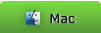
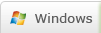
 DVD Converter
DVD Converter Video Converter
Video Converter